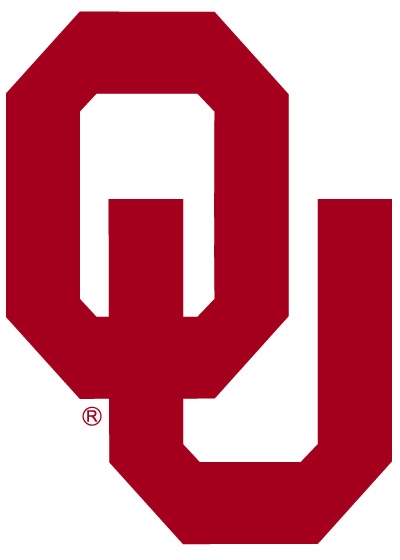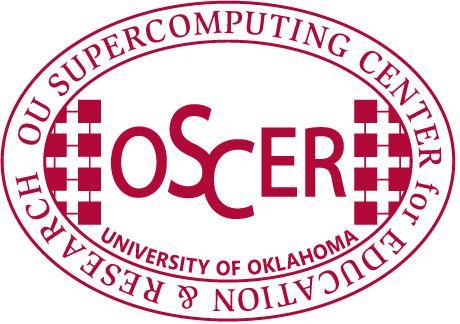|
OU Supercomputing Center for Education
& Research
|
||
|
|
||
|
|
USING THE TOTALVIEW DEBUGGER ON BOOMER1. You MUST have X-Windows enabled on the PC (desktop or laptop) that you're logging in to Boomer from. See here on how to do that.2. Log in to boomer.oscer.ou.edu with X windows forwarded back to your PC. a. If you're using Windows the procedure is Follow steps 4-9 on the OSCER X Windows page located here b. If you're using Linux the command is ssh -X boomer.oscer.ou.edu 3. Test that X-Windows is working properly, by entering the following command at the Unix prompt: xclock A window with a clock should pop up. You can close the popup window now. If the clock window doesn't pop up, please contact us at: support@oscer.ou.edu 4. You'll need to recompile your entire application to get debugging capablity built into your executable, like so: a. Set the MPI_SOFTWARE environment variable (or the older version, MPI_VENDOR) to openmpi. If the Unix shell that you're using is tcsh, then the command is: setenv MPI_SOFTWARE openmpi If the Unix shell that you're using is bash, then the command is: export MPI_SOFTWARE=openmpi If you aren't sure what shell you're using, enter this command at the Unix prompt: ps b. When compiling, include the -g option to mpicc, mpiCC, mpif77 or mpif90 as appropriate. But do not include compiler optimizations ( -O switch ) For example, the compile command might be something like: mpicc -g sourcefile1.c c. Recompile your ENTIRE code, every single source file, and then relink. 5. You also need to make a new batch script (.bsub) file (or temporily edit your existing batch script file). We usually recommend making a copy and editing the copy. For example: cp jobname.bsub jobname_debug.bsub 6. Make the following edits to the new copy of your batch script: a. Replace this: mpirun.lsf with this: mpirun.debug b. Replace this: #BSUB -a mvapich with this: #BSUB -a tvopenmpi c. Replace this: #BSUB -q normal with this: #BSUB -q debug Note: The debug queue is limited to 30 minutes runtime. d. Add this as the SECOND line of your bsub file: #BSUB -XF e. Submit your new batch script. For example: bsub < jobname_debug.bsub f. Wait for the Totalview window to pop up (whch typically will take a few seconds to 5 minutes). Note: If you move your source code to a different directory AFTER you create your binary, then TotalView won't be able to display the source code while you're debugging your program. You can either (a) move it back, or (b) in the TotalView window, click on File -> Search Path and add the new location to the EXECUTABLE_PATH tab. |
|
|
|
||