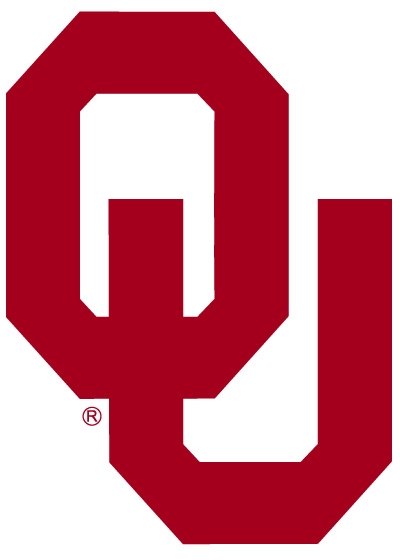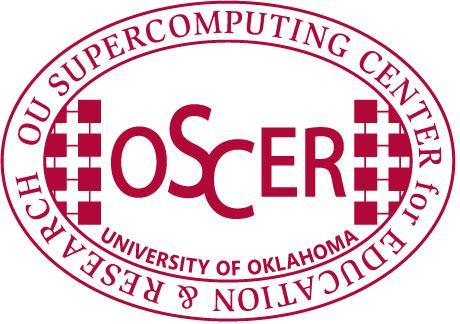|
|
How to Set Up a
coLinux-based
Condor
Pool
If you have any questions about anything below,
please
-
Install
WinPcap.
-
Download the
7zip file
(542 MB).
Note that 7zip is similar to zip,
but isn't yet as widely adopted.
Here are the
7zip extractors for
Windows
and
Linux.
-
Extract the contents of the 7zip file to:
c:\condor\colinux3
-
-
Replace the
condor_config
in the
Condor
directory with your own
condor_config
as follows:
Open
first.sh
and:
-
Change the first 4 lines in
"
#Create CIFS mounts".
Those aren't necessary
-- we simply mount some shares on a server --
but Condor will run fine without the shares,
so you can simply remove those lines.
-
Remove the 5 lines under
"
#Run OU Update script hourly"
or change it to point to your own file.
(We have a shell script on one of the CIFS shares
that we run hourly so that we can easily
make changes to all of the machines.)
-
Change the
"
#Modify hosts file"
section as appropriate for your Condor master.
The last 3 lines of that section use the
"sethostname"
script in the same directory,
which is what we use to set computer names in our labs.
You can either modify that script,
or remove the references to it
if your reverse DNS works correctly in your area
(we use that script
to get around a reverse DNS problem we have).
-
Change the root password to something you like.
Add the following line to first.sh:
echo your_preferred_root_password |
passwd --stdin root
Then that should change root's password to
your_preferred_root_password.
Below is the script we're using in our labs
for the actual install.
Here's how to use it.
-
Change the first line to
how much memory you want Condor to be able to use.
(We do half of the total physical RAM
that the machine has.)
-
You can change the two
"
fsutil"
lines to specify
how much space you want to allocate
for the extra coLinux drives.
(We're doing about 16 GB for Condor to run in,
and about 2 GB for swap on those lines.)
-
You'll want to change the last 5 lines.
What those do for us is parse
locations.txt
and
hextodec
to create a unique MAC addresses.
For example,
the way we do it,
lab-bl-005
would get the MAC address
00:50:56:00:C2:05,
and so on.
CoLinux will create random MAC addresses for machines
if the MAC addresses aren't specified,
so if you don't want to assign MAC addresses
the way we do,
it is acceptable to replace those 5 lines
with just the following:
echo eth0=pcap-bridge,"Local Area Connection" >>colinux.cfg
-
Your
boot.ini file
must be modified to have
/NoExecute=AlwaysOff
appended to the Windows line,
so that coLinux doesn't crash the computer on start.
(See the boot.ini
that is included in the distribution for an example).
If you're distributing this to
many machines that have identical partition set-ups,
then you can script this
using the following lines,
after placing a compatible boot.ini
in the directory:
attrib -r -s -h c:\boot.ini
copy /y boot.ini c:\boot.ini
attrib +r +s +h c:\boot.ini
-
Reboot after all this is done.
CoLinux should now be working.
Script
set conmem=512
echo mem=%conmem% >> c:\condor\colinux3\colinux.cfg
cd \condor\colinux3\
attrib -r -s -h c:\boot.ini
copy /y boot.ini c:\boot.ini
attrib +r +s +h c:\boot.ini
colinux-daemon @colinux.cfg --install-service colinux
fsutil file createnew c:\condor\colinux3\condorlocal.ext3 16000000000 2>nul
& cd
fsutil file createnew c:\condor\colinux3\swap 2000000000 2>nul & cd
sc config colinux start= auto
regedit /s blah.reg
.\install_service.vbs
FOR /F "tokens=2* delims=-" %%A IN ('ipconfig /all ^| FIND "Host Name"') DO
SET C1=%%A
FOR /F "tokens=3* delims=-" %%A IN ('ipconfig /all ^| FIND "Host Name"') DO
SET C2=%%A
FOR /F "tokens=2* delims=," %%A IN ('type locations.txt ^| FIND /i
"%%C1%%"') DO SET D1=%%A
FOR /F "tokens=1* delims=," %%A IN ('type hextodec.txt ^| FIND /i "%%C2%%"')
DO SET D2=%%A
echo eth0=pcap-bridge,"Local Area Connection",00:50:56:00:%D1%:%D2%
>>colinux.cfg
If you have any questions about anything above,
please
Related Efforts
|